Search & Filter for Folders and Assets
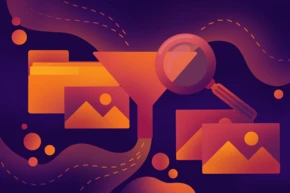
Huge upgrade for the folder tree in the File List module
This post is part of our TYPO3 Version 11 Series. We’re shining a spotlight on some of the really useful features in version 11 and why you should upgrade.
- Link Sharing in TYPO3 v11
- Direct Downloads of Assets and Media
- New CLI commands and better automation for Continuous Integration
- Resizable Navigation Area in TYPO3
- Multi-factor authentication
- Search & Filter for Folders and Assets
- Limit allowed attempts for logins in TYPO3 v11
- Show Columns Selector in List View and File List View
- Multi Record Selection
- Keyboard Navigation for Module Menu & Context Menu
- Workspaces Improvements
- Consistent UX makes selecting items more intuitive
- New TCA types in TYPO3 version 11
One of TYPO3’s key features is the Page Tree, a structured way to see all available pages of a website at one glance. TYPO3’s companion for managing files and assets in this regard is the “Folder Tree” — that you may be familiar with from your Windows Explorer or Finder navigation window on your operating system.
TYPO3’s Folder Tree hasn’t received as much attention as the Page Tree in recent years but with the release of TYPO3 v11, the Folder Tree has not only caught up with the feature set of the Page Tree, it now surpasses the Page Tree (read the full history of The new Folder Tree and JavaScript Frameworks). Let’s dive in:
Blazingly fast
When you select “File > Filelist” from the module menu of the TYPO3 Backend, you’ll notice that the Folder Tree loads up super fast. The underlying engine is now based on the same technology as the Page Tree—both for fetching data and for rendering the structure.
Filter out the noise
You’ll also notice the new filter bar at the top of the Folder Tree. This filter lets you search through the depths of a large folder structure, and highlights matched folders immediately.
Search for file names
In addition, it is even possible to search for file names in the filter. When searching for “pdf”, all folders containing pdf documents are shown, and ready to browse. Once you get the hang of it, you’ll use it all the time!
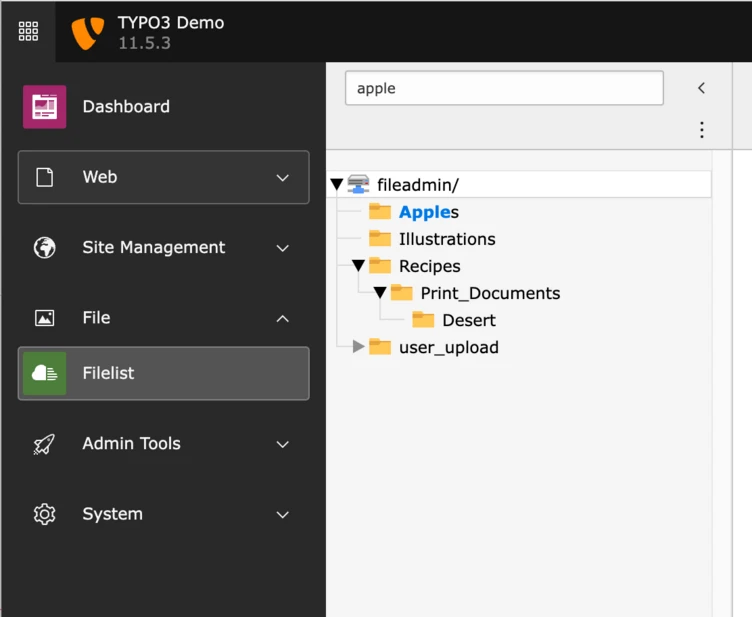
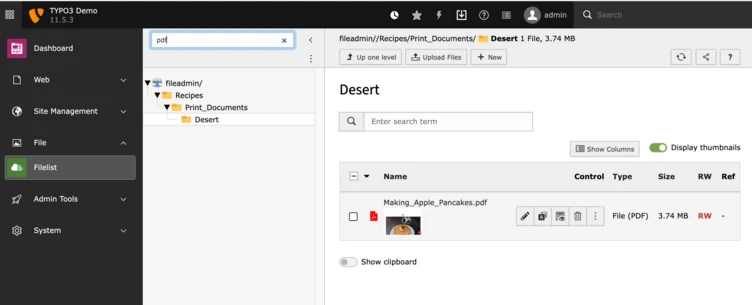
Drag & Drop for copying or moving folders works like a breeze.
Same logic across all dialogs
When linking to files or folders, the same functionality is now used to navigate to a certain folder. This was one of the most requested features by editors. The state of expanded or collapsed folders is now preserved across all selection dialogs and the main Folder Tree.
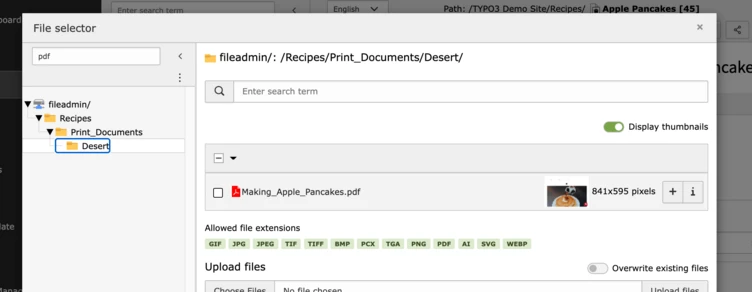
We’ve been using the Folder Tree experience extensively since the release of v11, and there’s no way we’re going back.
