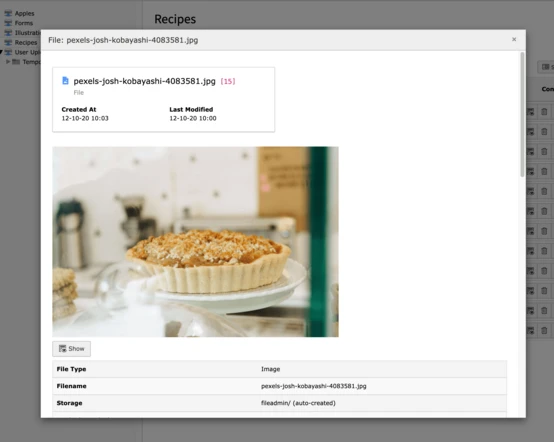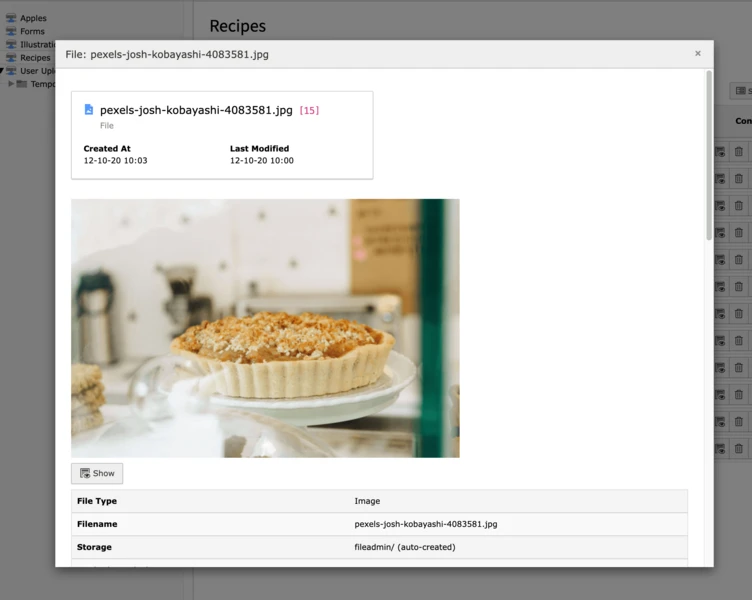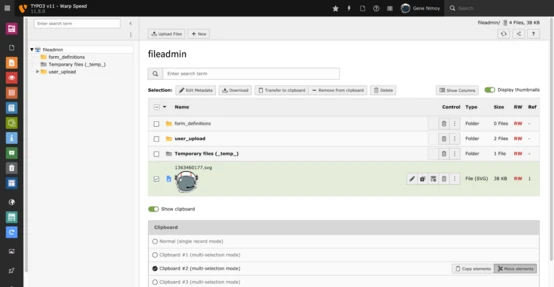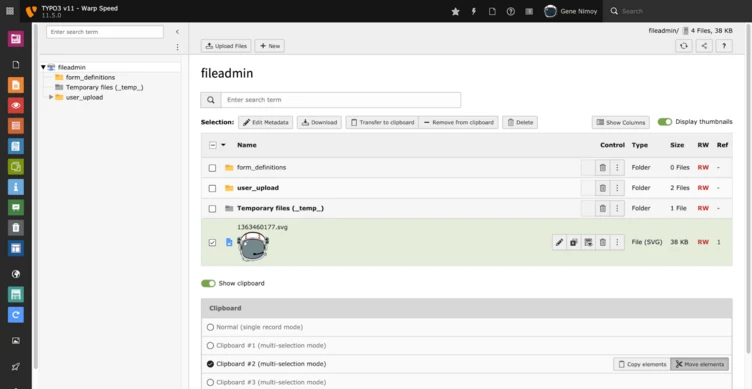Direct Downloads of Assets and Media
Celebrating the small but mighty Download button in the Filelist module!
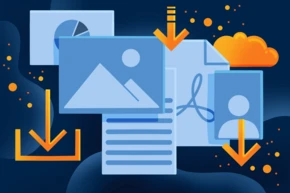
The File List module has received a lot of attention in TYPO3 version 11. Among many other improvements, a new “Download” button is included. Your first thought might be “OK, what’s so special about this feature?”
This post is part of our TYPO3 Version 11 Series. We’re shining a spotlight on some of the really useful features in version 11 and why you should upgrade.
- Link Sharing in TYPO3 v11
- Direct Downloads of Assets and Media
- New CLI commands and better automation for Continuous Integration
- Resizable Navigation Area in TYPO3
- Multi-factor authentication
- Search & Filter for Folders and Assets
- Limit allowed attempts for logins in TYPO3 v11
- Show Columns Selector in List View and File List View
- Multi Record Selection
- Keyboard Navigation for Module Menu & Context Menu
- Workspaces Improvements
- Consistent UX makes selecting items more intuitive
- New TCA types in TYPO3 version 11
First, a little background. Websites consist of content. Content is made up of more than just text; it includes many kinds of assets like images, videos, PDFs and other documents. TYPO3 has a built-in component called the File Abstraction Layer (FAL), effectively single-sourcing a file so that once it is uploaded, editors can re-use it anywhere on a website. The Filelist module is where you manage your files and media assets in the backend.
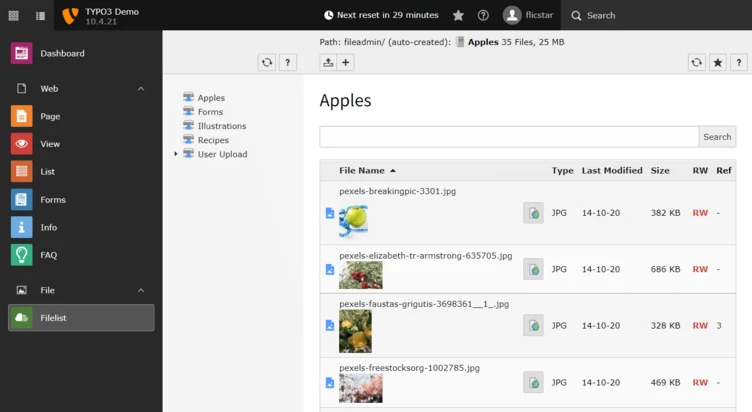
Since TYPO3 is more about managing uploaded assets, the download feature was previously somewhat hidden. In the past, downloading an image file for example, was quite a laborious task. From the Filelist module, you would first go to the “Info” popup, then click the “Show” button which would open the image in a new tab, from where you could then right-click the image and hit the “Save”.
Download files in a few clicks
The download functionality has been brought to the surface so that it is more prominent in the Filelist module. When you select a file, the “Download” button is clearly visible along with the copy and paste, and edit features.
Now when you need the original asset in its original size, you can download it—with just one click. That’s better than the default functionality of your browser!
So what can you do with direct downloads?
You want more? Paired with TYPO3’s new “multi-selection” feature in the Filelist module, you can select multiple files at once—just as in Windows Explorer or MacOS Finder. A new button at the top of the list lets you download all files as a zip file.
You might not need this feature right away, but if you’ll ever need it, TYPO3 v11 has you covered.
We’ve seen TYPO3 installations where the Filelist module contained a collection of invoice files, grouped per year in folders. The client can now quickly download these at once, with multiple folders (and their subfolders) downloaded as a zip file.
In another case we know of, a TYPO3 agency added an SFTP account for editors to use a third-party tool so they could download assets from TYPO3. Now they can disable this because the mass-download feature is exactly what they needed, even if they did not explicitly request this feature for TYPO3 version 11.
Be aware that when downloading a large set of files, server restrictions and PHP limits may apply.
Advanced options
You can configure TYPO3 so that certain editors only have the download button on a specific list of files, or even disable the feature altogether. This is all achieved by User TSconfig:
1
2
3
4
5
6
7
8
# Only allow downloads for PDFs and Microsoft Word Documents
options.file_list.fileDownload.allowedFileExtensions = docx,pdf
# Deny direct download of PPTX files
options.file_list.fileDownload.disallowedFileExtensions = pptx
# Disable the feature completely.
options.file_list.fileDownload.enabled = 0
Want to start downloading your files?
TYPO3 version 11 will ship this feature automatically—you don’t need to activate anything, every editor can use it right away.
Upgrading to TYPO3 v11 from prior TYPO3 versions depends on the size and complexity of your web application. If you have trouble upgrading, we can help you out with our professional upgrade analysis to see how much work it is for you to upgrade.