Optimize your daily workflow with the TYPO3 dashboard
Get to know the new TYPO3 dashboard component, added in v10
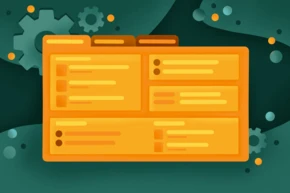
Today we want to take a look at one of the most underrated features in TYPO3: the dashboard. By default, it’s the entry point of every TYPO3 installation and displays important information bundled in one view. Dashboard widgets are not information-only but can be interactive. For example, they can contain links letting you navigate directly to a specific backend module.
Interactive widgets on the dashboard are an incredible time saver. For example, an administrator could go directly to a failed scheduler task with one click from the dashboard. An editor can jump directly to an editing task without having to navigate to the content element.
Widgets can also display information from external sources, which makes the whole component even more useful.
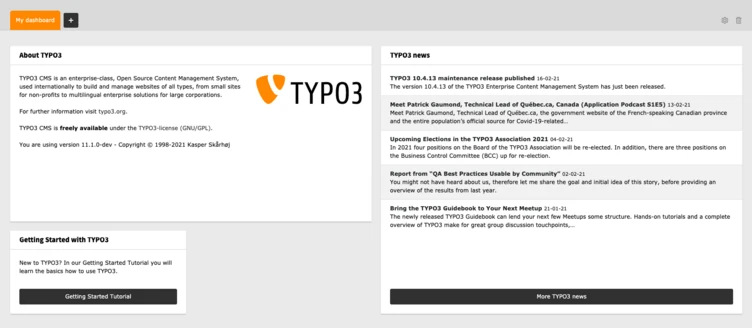
A short history
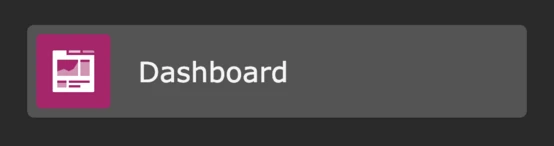
A nine year old Forge issue gives an indication of how long the dashboard idea has been circulating in TYPO3. It is one of those components that required a lot of specification, preparation and lines of code–so time passed by. Luckily some community members picked up this topic in early 2019 and created the TYPO3 Dashboard initiative. The initiative, under the direction of Richard Haeser began to create a proof-of-concept extension. Their main focus was to make the dashboard customizable and extensible. While working on TYPO3 10.3 the initiative decided to integrate the dashboard as a system extension into the Core.
It was at this point that I first realized the potential of the new component and fell in love with it right away. I was very pleased to help with the integration into the Core and the fine-tuning for the LTS release.
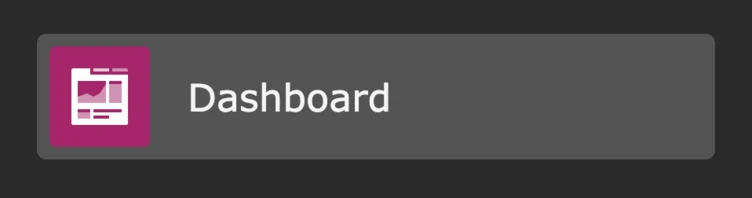
The benefits
The benefit of this component is actually not new. Most smartphones use widgets to provide information in a compact way on the home screen, so that you don’t have to open the corresponding apps. The same applies to the TYPO3 dashboard and its widgets. The user does not need to access multiple modules anymore to get an overview of the current system status. Widgets are a lot easier to maintain and to register than backend modules.
It’s possible for each user to individualise their own dashboard, and to have multiple dashboards - which are displayed in tabs. For example, an editor might have one dashboard providing information about the current state of content and translation, another showing information about the current SEO performance of the site, and perhaps a third highlighting any broken links and redirects required.


Widgets
TYPO3 comes with a couple of generic widgets but the main benefit and power is in creating custom widgets tailored to the respective installation.
You may already have started to think about possible widgets for your use-cases. This is great and I did this, too. So let’s present some widgets which I think would be useful.
For administrators:
- Top 10 most frequent error messages
- Recently failed scheduler tasks
- Currently installed 3rd party extensions
For editors:
- Recently created content elements and pages
- Records awaiting approval in workspaces
- Pages that need to be optimized for search engines
- Broken links
For developers:
- Last deployment information
- Extensions with deprecated code
- Available security updates for TYPO3 and 3rd party extensions
These ideas are presented as ideas only - it really depends on your TYPO3 installation and the needs of your users. That’s why TYPO3 comes with only a handful of generic widgets that could suit every installation.
I have personally already created a lot of widgets for my clients, each individually tailored to their needs. For example, after a website relaunch, I created a widget which revealed the top ten most called URLs that led to a 404 error. Since this widget also featured a direct link to the Redirects module, the client was able to react on such occurrences rapidly by creating corresponding redirects.
For developers, there are also a lot of interesting widget possibilities. Another widget I created uses the official rss feed to display the latest security advisories for TYPO3. It quickly became clear that this widget should not be missing from any installation, so it was added as a core widget and is now available in TYPO3 by default.
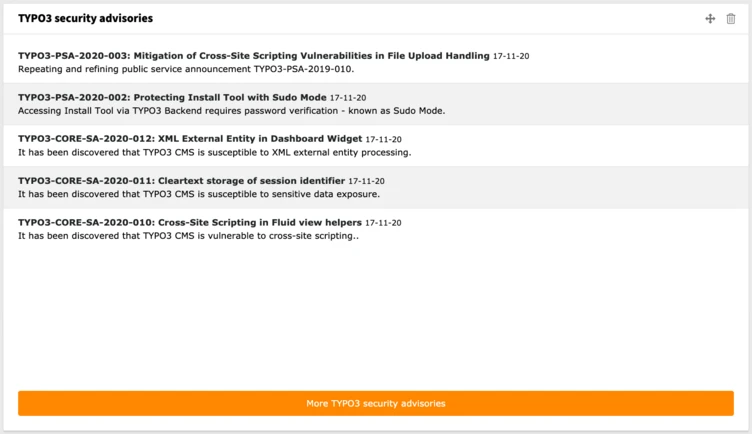
Implementation
The dashboard is geared towards maximum extensibility. Almost every part can be customized:
- The widgets themselves (for example, their width and height)
- Widget groups - combinations of thematically similar widgets
- Dashboard presets - combinations of widgets to be automatically added to a dashboard
- Dashboard templates and stylesheets
Under the hood
Widgets are a PHP class configured as a service using the Symfony service container concept. Therefore all widgets must be configured in either the Services.yaml or the Services.php file of an extension.
Widgets must also contain the dashboard.widget tag, so they will be automatically registered by a compiler pass. Each widget can be configured with multiple (tag) arguments. They are automatically added (injected) to the corresponding PHP class. Since there are already a couple of widget PHP classes included in the Core, you can reuse these classes and just provide different arguments for your custom widgets in the configuration.
For example, it’s easily possible to use the RSS widget for displaying a custom rss feed. The configuration for an RSS widget, displaying latest b13 blog articles, could look like this:
1
2
3
4
5
6
7
8
9
10
11
12
13
14
15
16
dashboard.widget.b13blog:
class: 'TYPO3\CMS\Dashboard\Widgets\RssWidget'
arguments:
$view: '@dashboard.views.widget'
$cache: '@cache.dashboard.rss'
$options:
feedUrl: 'https://b13.com/blog/rss.xml'
tags:
- name: dashboard.widget
identifier: b13blog
groupNames: b13WidgetGroup
title: 'LLL:EXT:b13_widgets/Resources/Private/Language/locallang.xlf:widgets.b13blog.title'
description: 'LLL:EXT:b13_widgets/Resources/Private/Language/locallang.xlf:widgets.b13blog.description'
iconIdentifier: 'content-widget-rss'
height: 'large'
width: 'medium'
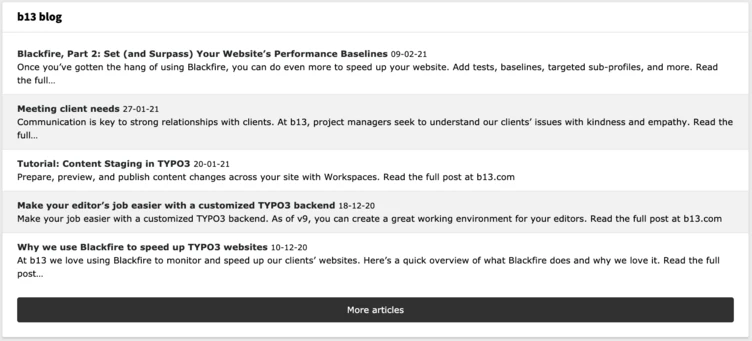
As you can see in this example, the widget will be added to the b13WidgetGroup group. Since this group does not exist yet, we have to create it. Therefore, the file Configuration/Backend/DashboardWidgetGroups.php must exist in the extension, returning a PHP array:
1
2
3
4
5
6
<?php
return [
'b13WidgetGroup' => [
'title' => 'LLL:EXT:b13_widgetst/Resources/Private/Language/locallang.xlf:b13widgetGroup.title'
]
];
If we also want to add a dedicated dashboard preset, containing our new widget, we have to add the following PHP array to the Configuration/Backend/DashboardPresets.php file:
1
2
3
4
5
6
7
8
9
10
11
12
<?php
return [
'b13Preset' => [
'title' => 'LLL:EXT:b13_widgets/Resources/Private/Language/locallang.xlf:b13Preset.title',
'description' => 'LLL:EXT:b13_widgets/Resources/Private/Language/locallang.xlf:b13Preset.description',
'iconIdentifier' => 'tx-b13-widgets',
'showInWizard' => true,
'defaultWidgets' => [
'b13blog'
]
]
];
This will add the preset to the Add Dashboard wizard, including our b13blog widget.
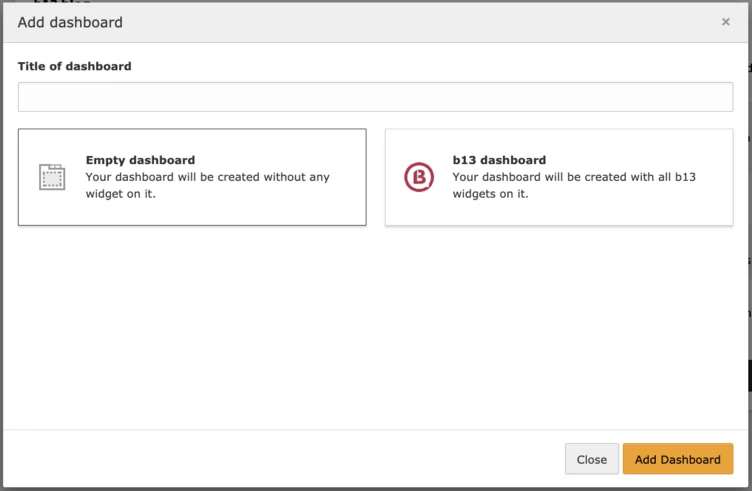
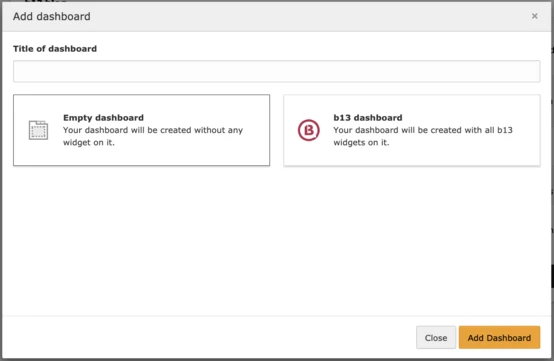
Using User TSconfig it’s possible to configure this new preset to be used whenever a user accesses the dashboard module for the first time. Therefore, the following User TSconfig must be added:
options.dashboard.dashboardPresetsForNewUsers = b13Preset
To customise the display, we can add a custom template using TypoScript:
module.tx_dashboard.view.templateRootPaths.110 = EXT:b13_widgets/Resources/Private/Templates
To see this in action, you can have a look at our demo extension:
Permissions
The user groups record, accessible in the backend Users module, features the Dashboard widgets field in the Access List tab. An administrator can therefore configure which user group has access to which widgets.
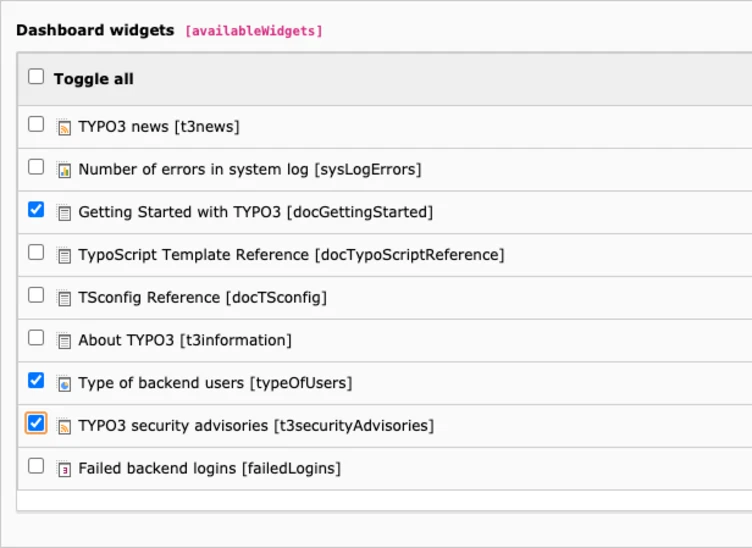
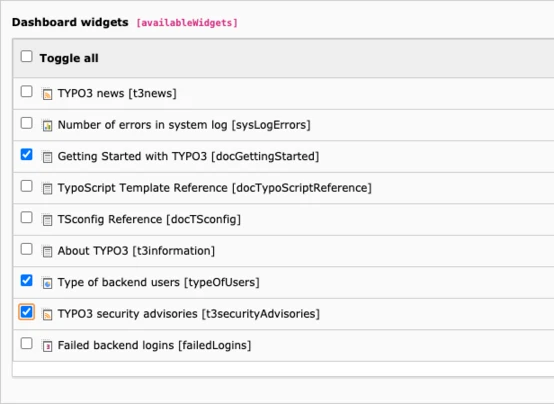
How to use it
Create a dashboard
- Navigate to Dashboard on the module menu on the left of the screen.
- Click the + icon (Add Dashboard) in the tab bar. The Add dashboard window displays.
- In the Title of dashboard field, type a name for your new dashboard.
- Select Empty dashboard.
Depending on the individual configuration of your TYPO3 installation, you may see other dashboards available to select. These will have widgets pre-configured. - Click the Add Dashboard button. The new dashboard is displayed.
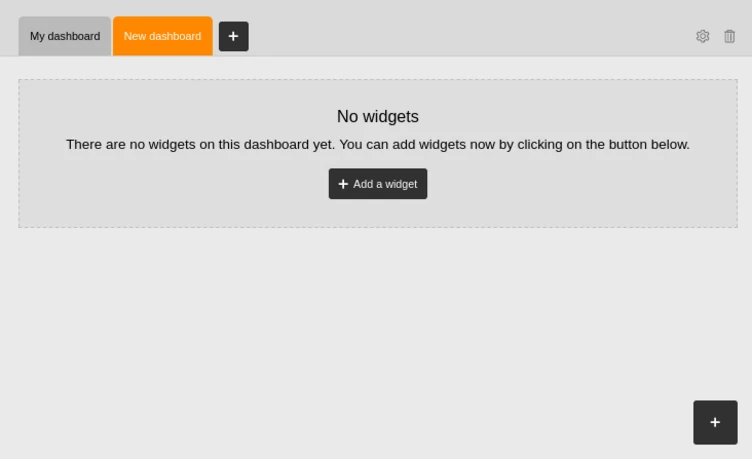
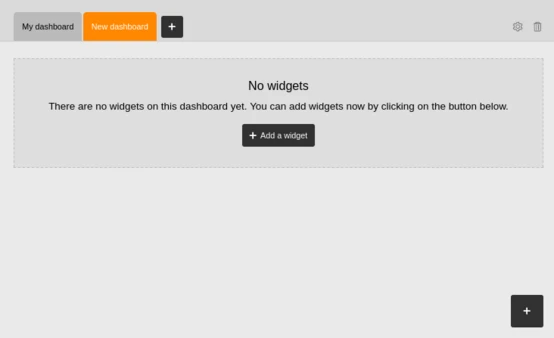
Use the controls at the top right corner of the dashboard to rename or delete the dashboard.
Add widgets
To add widgets to a dashboard, there is always a “+” button (Add widget) in the bottom right corner.
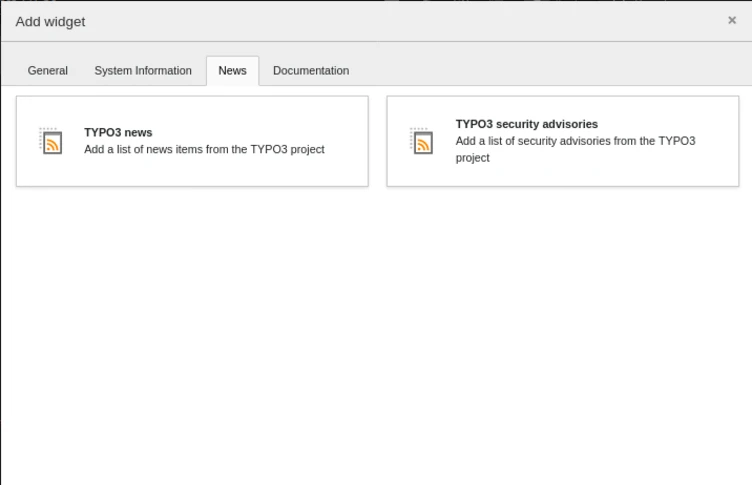
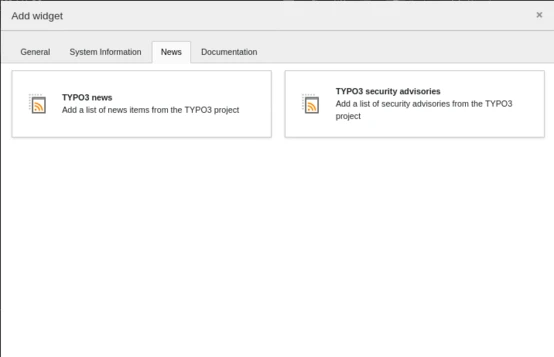
- Click the Add a widget button.The Add widget window displays.
- Click a widget to add it to your dashboard.
- Use the controls at the top right corner of the widget to move or delete it.
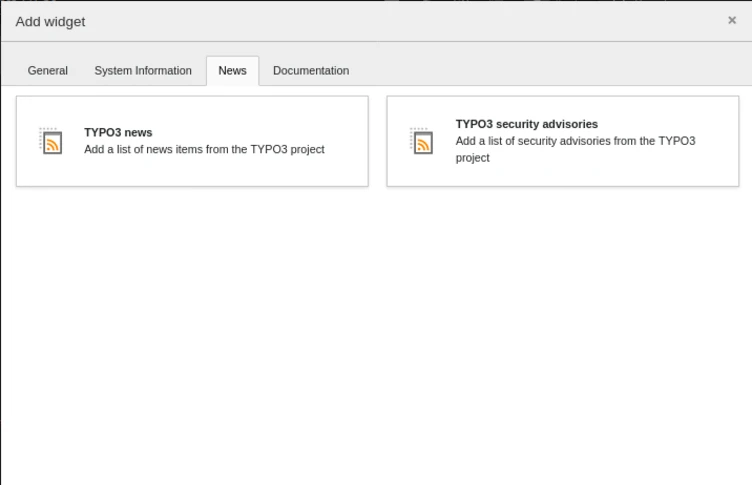
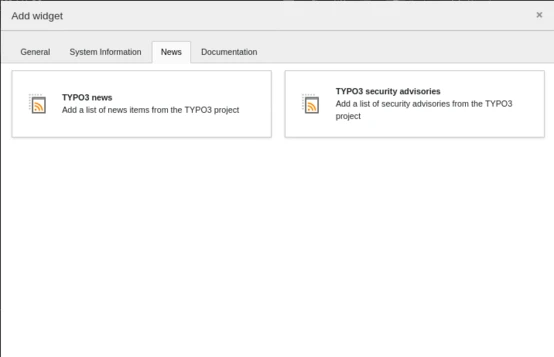
For more detailed guidance, please visit the official documentation:
https://docs.typo3.org/c/typo3/cms-dashboard/10.4/en-us/Editor/Index.html.
Go exploring
There are already lots of extensions containing widgets, and even extensions that just consist of widgets. Do some exploring in the TER to see what you can find.
I myself created an extension custom_dashboard_widgets, which provides all kinds of customisation examples and a set of individual widgets that you can use.
Share your ideas
There are currently no further major tasks planned by the Core team. However, if you are already using the dashboard, I would be very happy to receive further feedback from you. Maybe there is still room to improve, be it the UX, the API or a completely different part of the component.
I’d also love to hear recommendations of great widgets you have come across - built by the community or built yourself.
